The easy way to help them is to provide an export option from tools to Excel.Simple clicks, and test manager can get the relevant data and do whatever he/she wants. Look at this sample from QAMonitor tool.
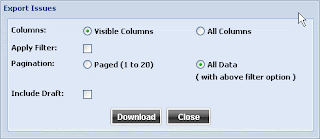 Usually there will be grids to show the defect details; from there,the manager or lead can do filtering and then export. This is one of their top most requirements.
Usually there will be grids to show the defect details; from there,the manager or lead can do filtering and then export. This is one of their top most requirements.Also, many test leads and managers are not happy with open source tools. They want to move out to a better test management system. But how to move the data from the existing ones to the new system? QAMonitor provides a simple solution.
Import from an excel sheet. Before doing this, export the data to csv files, either from the tool or from the database the older tool uses. Once this is done, you are just minutes away from using QAMonitor.
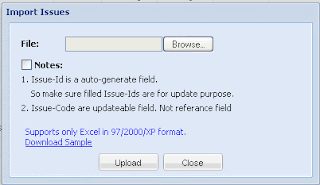
Do an import. Import engine will ask you to point the file and it will take you thru steps to map the columns in your excel file to the fields that QAMonitor needs for bug tracking. Very simple with virtually no learning curve required, you can import the defect details and get started in minutes.
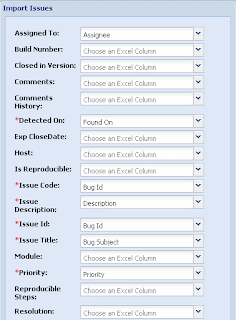

This way, QAMonitor helps any test manager or lead to get started in minutes, whether you start new or migrate from another tool. QAMonitor helps you to feel comfortable in presenting the results, the way you want.